How To Manage Your Tickets
Looking for assistance in managing your mobile tickets? We're here to help!
Ticketmaster
Ticketmaster App on iPhone or iPad
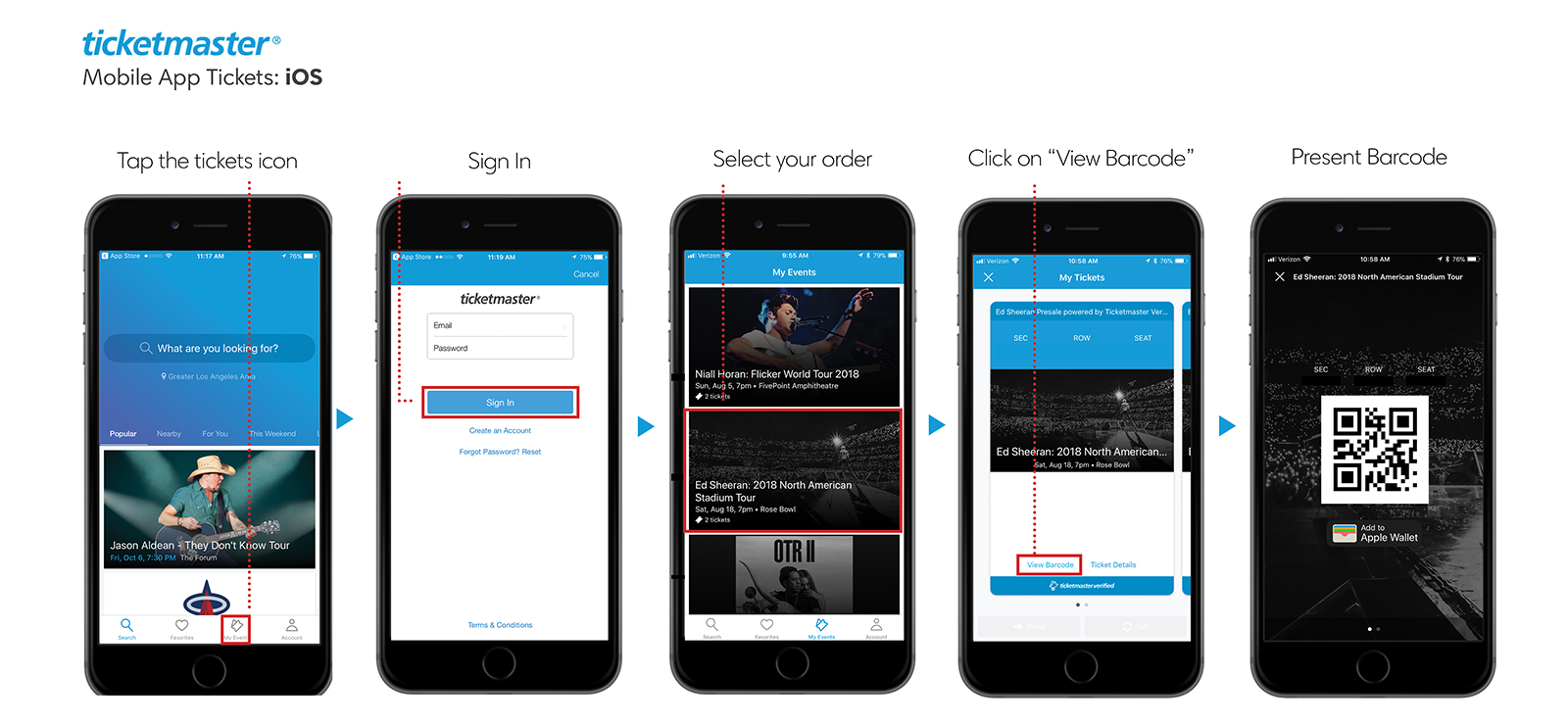
- Open your Ticketmaster App.
- Tap the menu icon on the top left of the screen and click "My Tickets."
- Sign in and tap on your order.
- Click "View Barcode" to access your tickets.
- Present barcode to get scanned for entry and you're in!
Pro tip: Add your ticket(s) to your phone's "wallet" and have a fully charged battery.
Ticketmaster App on Android Devices

- Open your Ticketmaster App.
- Tap the “My Events” icon at the bottom of the screen.
- Sign in and tap on your order.
- Click “View Barcode” to access your tickets.
- Present barcode to get scanned for entry and you’re in!
Pro tip: Add your ticket(s) to your phone’s “wallet” and have a fully charged battery.
Ticketmaster Mobile Website

- Open web browser app and go to ticketmaster.com.
- Tap the menu icon on the top left of your screen and click “My Tickets.”
- Sign in and tap on your order.
- Click the “View Tickets” button to access your tickets.
- Present barcode to get scanned for entry and you’re in!
Pro tip: Add your ticket(s) to your phone’s “wallet” and have a fully charged battery.
Account Manager
How to Access Account Manager Tickets
- Sign in to Account Manager.
- Tap the menu icon on the top left of the screen and click "My Events."
- Scroll down to the "My Tickets" area & select the seat(s) you want to view barcodes for entry. If you have multiple tickets to scan in during entry, swipe right to left to view each barcode.
- Present barcode to get scanned for entry and you're in!
Pro tip: Add your ticket(s) to your phone's "wallet" and have a fully charged battery.
How to Transfer Tickets in Account Manager
- Sign in to Account Manager.
- Tap the menu icon on the top left of the screen and click "My Events."
- Select the event and the tickets you would like to transfer. Once tickets have been pulled up select the "Transfer" button.
NOTE: If the "Transfer" button is grayed out, your tickets are not eligible for transfer. - Select the specific seat or seats you would like to transfer, then click continue.
- Type in your recipient's information & click transfer to submit. This will trigger an automated email to the recipient that contains instructions on how to login to receive the tickets.
Your transferred tickets will show as sent. When your recipient has accepted them, the ticket will show as claimed. You will receive an email confirming the ticket has been accepted by your recipient. After a successful transfer, the ticket is no longer valid for entry from your account.
Frequently Asked Questions
Can I use a screenshot of my tickets to enter the Arena?
No, screenshots of tickets will not be accepted.
What if my phone breaks, dies, or is lost or stolen prior to entering the Arena?
Please visit the Yale New Haven Health Box Office. You'll need a valid photo ID that matches the name on the account.
How do I transfer tickets?
-
Open the Ticketmaster App and sign in to your account.
-
Navigate to My Events and select the event to view your tickets.
-
Tap Transfer.
NOTE: If the Transfer button is grayed out, your tickets are not eligible for transfer. -
Select the tickets you'd like to transfer and tap Transfer To.
-
Enter your recipient's information, including their mobile number or email address and an optional note.
TIP: If a mobile number is entered, a link to claim the ticket will open within a text message–all you need to do is press send! If an email address is entered, a link to claim the ticket is sent via an email message. -
Tap Transfer Ticket.
Your transferred tickets will show as sent. When your recipient has accepted them, the ticket will show as claimed. You will receive an email confirming the ticket has been accepted by your recipient. After a successful transfer, the ticket is no longer valid for entry from your account.